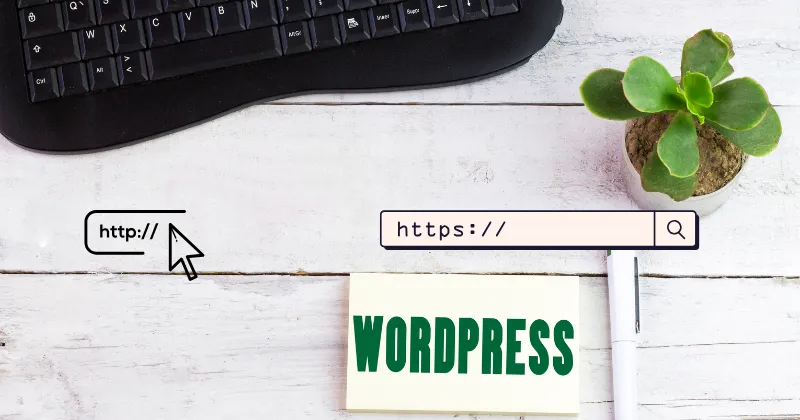If you’re working on your WordPress website and notice that your canonical URL includes both http:// & https://, it might seem confusing and frustrating. Don’t worry! This article will help you understand why this happens, how it impacts your website, and what you can do to fix it.
What is a Canonical URL ?
A canonical URL is the preferred version of a web page that search engines should index. For example, if your website is accessible via both http://example.com and https://example.com, the canonical URL tells search engines which version to consider as the main one. It’s crucial for SEO because it prevents duplicate content issues and improves your site’s ranking.
Why Does Your WordPress Website Show HTTP:// & HTTPS:// in the Canonical URL ?
The issue of HTTP:// & HTTPS:// appearing in the canonical URL usually happens due to misconfiguration. Here are some common reasons:
1. Incorrect Site URL Settings in WordPress
In your WordPress dashboard, there’s a setting where you define your site URL and WordPress URL. If these fields contain incorrect or incomplete information (e.g., http://https://example.com), it will cause the issue.
2. Faulty Plugins or Themes
Sometimes, a poorly coded plugin or theme can interfere with your canonical URLs. This is particularly true for SEO plugins that generate canonical tags automatically.
3. Manual Errors in the Code
If you’ve added custom canonical tags manually in your website’s header or used custom functions in your theme, any typo like HTTP:// & HTTPS:// can lead to the problem.
4. Redirection Conflicts
Incorrect or conflicting redirect rules in your .htaccess file or server configuration can cause mixed protocols to appear in the canonical URL.
5. Mixed Content Configuration
If your site was originally HTTP and you switched to HTTPS but didn’t update all settings properly, the canonical tag might reflect both protocols.
How Does This Impact Your Website ?
Having HTTP:// & HTTPS:// in the canonical URL can negatively affect your website in several ways:
- SEO Problems: Search engines might get confused about which version of the page to index, leading to lower rankings.
- Broken Links: The incorrect canonical URL may point to a non-existent page, resulting in 404 errors.
- User Experience: Visitors might encounter issues while navigating your website if the canonical tags are incorrect.
How to Fix HTTP:// & HTTPS:// in Canonical URL ?
1. Check WordPress URL Settings
- Log in to your WordPress dashboard.
- Go to Settings > General.
- Check the fields for WordPress Address (URL) and Site Address (URL).
- Make sure these fields only contain https://yourdomain.com.
- Save changes and refresh your website.
2. Review Plugins and Themes
- Deactivate all plugins temporarily and check if the issue resolves.
- If it does, reactivate plugins one by one to find the culprit.
- Update your plugins and themes to the latest versions.
3. Inspect the Canonical Tag Code
- Check your theme’s header.php file for any manually added canonical tags.
- Correct any typos or extra protocols in the code.
- Use an SEO plugin like Yoast SEO or Rank Math to handle canonical tags automatically.
4. Fix Redirection Rules
- Open your .htaccess file (located in the root folder of your website).
- Look for any incorrect redirection rules that may be causing mixed protocols.
- Update the rules to redirect all traffic to HTTPS.
5. Use Online Tools to Verify Canonical URLs
After making changes, verify your canonical URLs using online tools like:
- Google Search Console
- Screaming Frog SEO Spider
An Example for Clarity
Let’s say your WordPress site URL is set as:
http://https://example.com
To fix it:
- Go to Settings > General in your WordPress dashboard.
- Update the site URL to https://example.com.
- Save the settings and clear your browser cache.
15 Advanced Tips to Improve WordPress Website Speed That Beginners Don’t Know
How to Prevent This Issue in the Future
- Always double-check your URL settings when configuring your site.
- Use trusted plugins and themes with good reviews.
- Regularly audit your website for SEO issues, including canonical tags.
- Enforce HTTPS on your server using a secure SSL certificate.
Conclusion
The problem of HTTP:// & HTTPS:// in your WordPress website’s canonical URL is usually caused by incorrect settings or coding errors. By checking your WordPress URL settings, reviewing plugins and themes, and fixing redirection rules, you can easily resolve the issue. Regular maintenance and audits can prevent similar problems in the future.
Correcting your canonical URL not only improves SEO but also ensures a better experience for your users and search engines.
7 Must Have Chrome Extensions for Bloggers and Content Writers to Boost Productivity