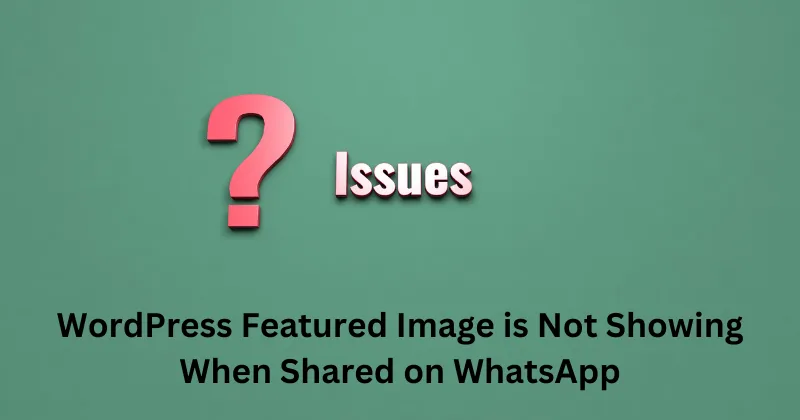If you’ve ever shared a blog post from your WordPress website on WhatsApp and noticed that the featured image is missing, don’t worry – you’re not alone! This is a common issue, and it’s usually easy to fix. Let’s break this down in simple terms so you can understand what’s happening and how to solve it.
What Is a Featured Image ?
A featured image is the main image that represents your blog post. It’s the picture that shows up at the top of your article and is usually what people see when you share the post on social media or messaging platforms like WhatsApp. It helps grab attention and gives a visual preview of your content.
Why Your WordPress Featured Image is Not Showing When Shared on WhatsApp ?
When you share a link on WhatsApp, the app tries to grab information from your website to show a preview. This preview includes the title, description, and featured image. If the featured image isn’t showing, it could be due to one of these reasons:
1. Missing Open Graph Tags :
Open Graph tags are bits of code on your website that tell platforms like WhatsApp what information to display. If your website doesn’t have these tags, WhatsApp might not know which image to use.
2. Cache Issues:
Sometimes, WhatsApp saves an older version of your website and doesn’t update it. This means even if you’ve added the right tags, WhatsApp might not see them.
3. Image Size or Format Problems:
WhatsApp has specific requirements for images. If your featured image is too small or in an unsupported format, it won’t show up.
4. Plugin Conflicts:
If you’re using plugins to manage your featured images or Open Graph tags, there could be a conflict causing the issue.
Server or Security Settings:
Sometimes, your server settings or security plugins can block WhatsApp from accessing your image.
How to Fix the Problem
Here are some simple steps you can follow to ensure your featured image shows up when sharing on WhatsApp:
Why your WordPress Website Includes Both HTTP:// & HTTPS:// on Canonical URL
1. Add Open Graph Tags
Open Graph tags tell WhatsApp exactly which image, title, and description to show. You can add these tags using a plugin like Yoast SEO or All in One SEO. These plugins automatically add the necessary Open Graph tags to your website.
- Install and activate the plugin.
- Go to the plugin settings and ensure Open Graph metadata is enabled.
- Set a featured image for your post and save your changes.
2. Check Image Size and Format
WhatsApp prefers images that are at least 300 x 200 pixels in size. Make sure your featured image meets this requirement. Also, use common formats like JPEG or PNG.
3. Clear WhatsApp Cache
If WhatsApp is showing outdated information, you can force it to refresh by using the Facebook Sharing Debugger Tool (yes, it works for WhatsApp too!).
- Go to Facebook Sharing Debugger.
- Paste your blog post URL and click “Debug.”
- This tool will fetch the latest data from your website, which WhatsApp will use.
4. Disable Conflicting Plugins
If you’re using multiple plugins that add Open Graph tags, they might conflict with each other. Disable unnecessary plugins and keep only one SEO or Open Graph plugin active.
5. Check Server and Security Settings
Ensure that your server settings don’t block WhatsApp’s bots from accessing your site. You might need to:
- Check your robots.txt file to ensure it doesn’t block “User-Agent: WhatsApp.”
- Temporarily disable security plugins to see if they are causing the issue.
Test Your Fixes
After making these changes, test your link again on WhatsApp to see if the featured image appears. You can:
- Send the link to yourself or a friend.
- Use the Facebook Sharing Debugger to preview how your link will look.
Conclusion
Fixing the issue of your WordPress featured image not showing on WhatsApp might seem technical at first, but it’s actually quite simple once you understand the reasons behind it. By adding Open Graph tags, ensuring proper image size, and clearing caches, you’ll likely solve the problem quickly.
Remember, the featured image is an important part of making your blog posts attractive and shareable. So, take the time to fix this issue, and your posts will look great on WhatsApp and other platforms!