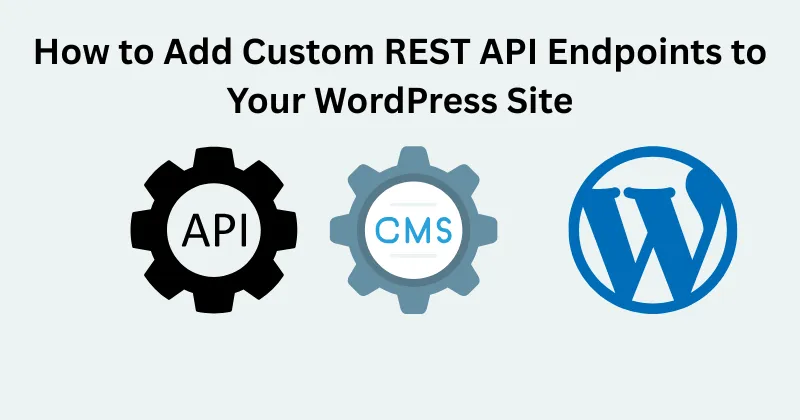Adding custom REST API endpoints to your WordPress site is a powerful way to extend its functionality, enabling seamless integration with external applications, mobile apps, or custom front-end frameworks. As a WordPress developer with years of experience building tailored solutions, I’ve found that creating custom REST API endpoints allows you to unlock the full potential of WordPress as a headless CMS or a data-driven backend. In this detailed guide, I’ll walk you through the process step-by-step, sharing practical insights and real-world tips to help you implement custom endpoints effectively. Whether you’re a beginner or a seasoned developer, this article will equip you with the knowledge to enhance your WordPress site’s capabilities.
Why Create Custom REST API Endpoints in WordPress?
The WordPress REST API, introduced in WordPress 4.7, provides a standardized way to interact with your site’s data using HTTP requests. While WordPress offers default endpoints for posts, pages, users, and taxonomies, these may not always meet your project’s specific needs. Custom REST API endpoints allow you to:
- Fetch Custom Data: Retrieve data from custom post types, custom fields, or external databases.
- Integrate with Third-Party Services: Connect WordPress to CRMs, eCommerce platforms, or mobile apps.
- Enhance Front-End Experiences: Power single-page applications (SPAs) or headless WordPress setups with tailored data.
- Automate Workflows: Enable actions like form submissions, user management, or content updates via API calls.
For example, I once built a custom endpoint for a client’s WooCommerce store to sync product data with a mobile app, streamlining their inventory management. This flexibility is what makes custom REST API endpoints a game-changer for WordPress developers.
Prerequisites for Creating Custom REST API Endpoints
Before diving into the code, ensure you have the following:
- A WordPress site (version 4.7 or higher) with administrative access.
- Basic knowledge of PHP and WordPress development.
- A code editor (e.g., VS Code) and access to your theme or plugin files via FTP or WordPress dashboard.
- A REST API client like Postman for testing your endpoints.
- Optional: A local development environment like Local by Flywheel to safely test changes.
Additionally, ensure your WordPress site is running over HTTPS, as some API authentication methods require a secure connection.
Step-by-Step Guide to Adding Custom REST API Endpoints
Step 1: Choose Where to Add Your Code
To create custom REST API endpoints WordPress, you need to add your code to your WordPress site. The best practice is to create a custom plugin or add the code to your theme’s functions.php file. For maintainability, I recommend creating a custom plugin, as it keeps your code independent of the theme and easier to manage.
To create a custom plugin:
- Navigate to wp-content/plugins in your WordPress directory.
- Create a new folder, e.g., my-custom-api-endpoints.
- Inside the folder, create a file named my-custom-api-endpoints.php with the following header:
<?php
/*
Plugin Name: Custom API Endpoints
Description: Adds custom REST API endpoints to WordPress.
Version: 1.0
Author: Your Name
*/Activate the plugin from the WordPress admin dashboard.
Step 2: Register a Custom REST Route
The core function for creating custom REST API endpoints WordPress is register_rest_route(). This function is hooked to the rest_api_init action, allowing you to define your endpoint’s namespace, route, HTTP methods, and callback function.
Here’s a simple example to create an endpoint that returns a list of recent posts:
add_action('rest_api_init', function () {
register_rest_route('myapi/v1', '/recent-posts', array(
'methods' => 'GET',
'callback' => 'get_recent_posts',
'permission_callback' => '__return_true', // Allows public access
));
});
function get_recent_posts(WP_REST_Request $request) {
$args = array(
'post_type' => 'post',
'posts_per_page' => 5,
'post_status' => 'publish',
);
$posts = get_posts($args);
$data = array();
foreach ($posts as $post) {
$data[] = array(
'id' => $post->ID,
'title' => $post->post_title,
'excerpt' => get_the_excerpt($post),
'link' => get_permalink($post),
);
}
return rest_ensure_response($data);
}Explanation:
- Namespace: myapi/v1 is a unique identifier to avoid conflicts with other plugins. Use a prefix like your plugin or company name.
- Route: /recent-posts defines the endpoint URL, e.g., your-site.com/wp-json/myapi/v1/recent-posts.
- Methods: GET specifies the HTTP method. Other options include POST, PUT, DELETE.
- Callback: get_recent_posts is the function that processes the request and returns data.
- Permission Callback: __return_true allows public access. For restricted endpoints, use a custom permission callback (covered later).
Step 3: Secure Your Endpoint with Permissions
Security is critical when creating custom REST API endpoints WordPress. Unrestricted endpoints can expose sensitive data or allow unauthorized actions. Use the permission_callback to control access.
For example, to restrict an endpoint to logged-in users with the edit_posts capability:
'permission_callback' => function () {
return current_user_can('edit_posts');
}For more advanced authentication, consider using WordPress Application Passwords or JWT authentication via plugins like JWT Authentication for WP REST API.
Step 4: Test Your Endpoint
After saving your code, test the endpoint using Postman or a browser. For the above example, visit:
http://your-site.com/wp-json/myapi/v1/recent-postsYou should see a JSON response like:
[
{
"id": 123,
"title": "Sample Post",
"excerpt": "This is a sample post excerpt.",
"link": "http://your-site.com/sample-post/"
},
...
]If you encounter errors, check your WordPress debug log (wp-config.php with WP_DEBUG enabled) or use var_dump() to inspect variables.
Step 5: Enhance Your Endpoint with Parameters
To make your endpoint more dynamic, add query parameters. For example, allow users to specify the number of posts:
add_action('rest_api_init', function () {
register_rest_route('myapi/v1', '/recent-posts', array(
'methods' => 'GET',
'callback' => 'get_recent_posts',
'permission_callback' => '__return_true',
'args' => array(
'count' => array(
'default' => 5,
'sanitize_callback' => 'absint',
'validate_callback' => function ($param) {
return is_numeric($param) && $param > 0 && $param <= 20;
},
),
),
));
});
function get_recent_posts(WP_REST_Request $request) {
$count = $request->get_param('count');
$args = array(
'post_type' => 'post',
'posts_per_page' => $count,
'post_status' => 'publish',
);
$posts = get_posts($args);
$data = array();
foreach ($posts as $post) {
$data[] = array(
'id' => $post->ID,
'title' => $post->post_title,
'excerpt' => get_the_excerpt($post),
'link' => get_permalink($post),
);
}
return rest_ensure_response($data);
}Now, you can access the endpoint with a count parameter, e.g., your-site.com/wp-json/myapi/v1/recent-posts?count=10.
Step 6: Handle POST Requests (Optional)
To handle data submissions, create a POST endpoint. For example, an endpoint to submit a contact form:
add_action('rest_api_init', function () {
register_rest_route('myapi/v1', '/contact', array(
'methods' => 'POST',
'callback' => 'handle_contact_form',
'permission_callback' => '__return_true',
'args' => array(
'name' => array(
'required' => true,
'sanitize_callback' => 'sanitize_text_field',
),
'email' => array(
'required' => true,
'sanitize_callback' => 'sanitize_email',
'validate_callback' => 'is_email',
),
'message' => array(
'required' => true,
'sanitize_callback' => 'sanitize_textarea_field',
),
),
));
});
function handle_contact_form(WP_REST_Request $request) {
$name = $request->get_param('name');
$email = $request->get_param('email');
$message = $request->get_param('message');
// Example: Save to database or send email
$response = array(
'status' => 'success',
'message' => 'Thank you for your submission!',
);
return rest_ensure_response($response);
}Test this endpoint in Postman by sending a POST request with a JSON body:
{
"name": "John Doe",
"email": "john@example.com",
"message": "Hello, this is a test message."
}Best Practices for Custom REST API Endpoints
- Use Namespaces: Always use a unique namespace (e.g., myapi/v1) to avoid conflicts.
- Sanitize and Validate Inputs: Use sanitize_callback and validate_callback to prevent security vulnerabilities.
- Implement Caching: For performance, cache responses using transients or a caching plugin.
- Document Your API: Provide clear documentation for developers using your endpoints.
- Monitor Usage: Use tools like Query Monitor to track API performance.
7 Advanced .htaccess Tips to Secure Your WordPress Blog from Spam and Security Threats
Common Challenges and Solutions
- 404 Errors: Ensure permalinks are flushed (Settings > Permalinks > Save Changes) and the endpoint URL is correct.
- Permission Issues: Double-check your permission_callback logic and user capabilities.
- Slow Responses: Optimize database queries and consider pagination for large datasets.
Conclusion
Creating custom REST API endpoints WordPress empowers you to build dynamic, integrated, and scalable solutions for your WordPress site. By following this guide, you can craft endpoints that meet your project’s unique needs, from fetching custom data to handling form submissions. With proper security, validation, and testing, your custom endpoints will enhance your site’s functionality and provide a seamless experience for users and developers alike.
For further reading, check out the WordPress REST API Handbook and experiment with tools like Postman to refine your skills. Have you built custom REST API endpoints before? Share your experiences or questions in the comments below!
Why Your WordPress Featured Image is Not Showing When Shared on WhatsApp