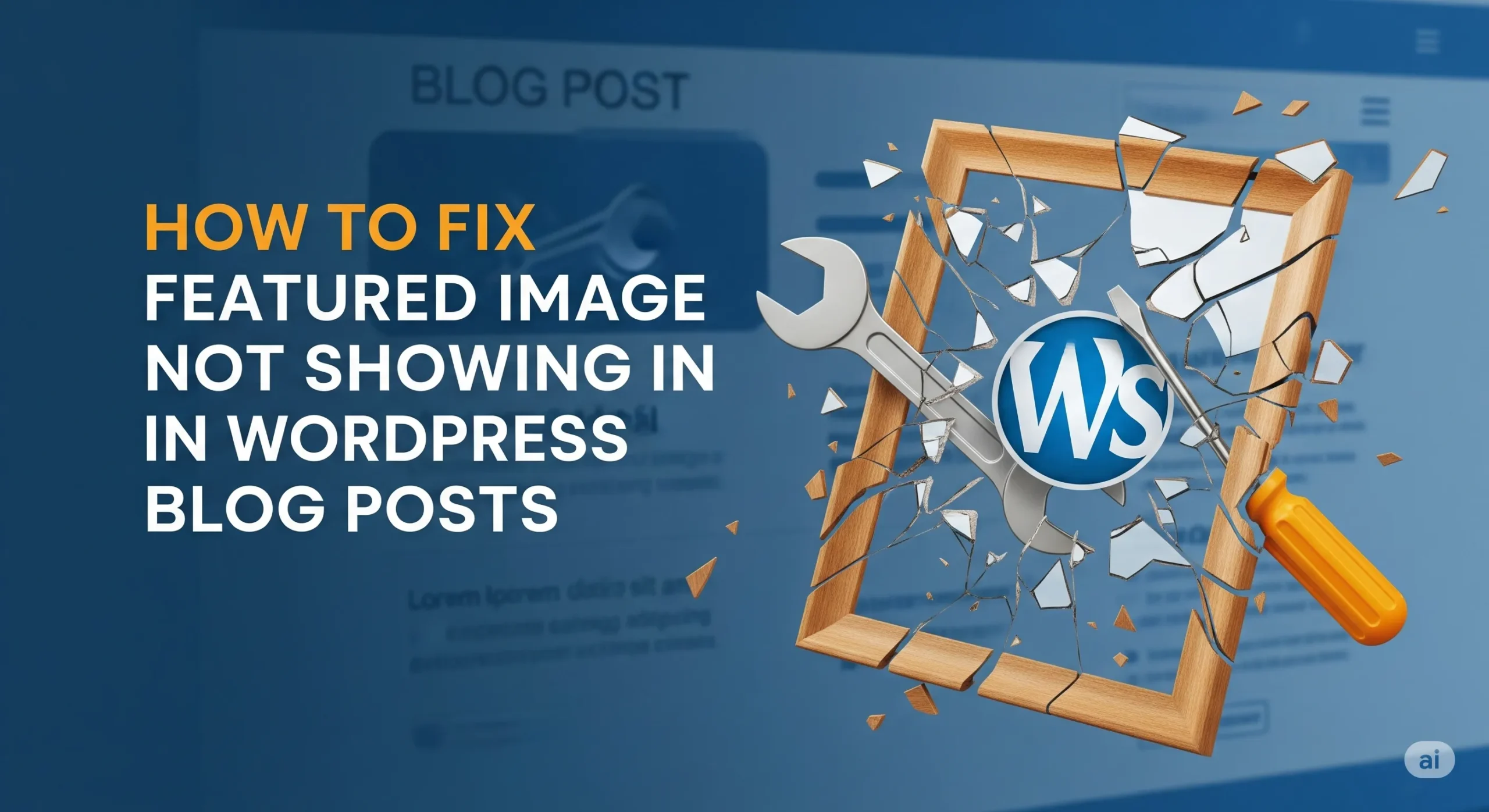Featured images are a critical element of WordPress blog posts, serving as visual anchors that enhance user engagement and improve SEO. However, it’s not uncommon for WordPress users to encounter issues where the featured image is not showing up on blog posts, archives, or homepages. As a WordPress developer with over a decade of experience, I’ve faced this issue multiple times and have compiled a comprehensive guide to diagnose and fix the problem. This article will walk you through the most common causes and solutions for the “featured image not showing in WordPress blog posts” issue, ensuring your site displays images as intended.
Why Featured Images Matter in WordPress
Before diving into troubleshooting, let’s understand why featured images are essential. They appear in blog post previews, social media shares, and even search engine results, making them vital for aesthetics and discoverability. When a featured image fails to display, it can harm user experience, reduce click-through rates, and negatively impact SEO. Common reasons for this issue include theme conflicts, plugin issues, incorrect settings, or server-side problems. Let’s explore the solutions step-by-step.
Step 1: Verify Featured Image Settings in WordPress
The first place to check when a featured image is not showing in WordPress blog posts is the WordPress admin panel. Sometimes, the issue stems from simple misconfigurations.
- Check if a Featured Image is Set: Navigate to the post editor in WordPress. In the right sidebar, under the “Post” tab, look for the “Featured Image” section. Ensure an image is selected. If not, upload or choose an image from the media library.
- Image Visibility Settings: Confirm that the post’s visibility is set to “Public” and not “Private” or “Draft,” as these settings can prevent images from displaying on the front end.
If the featured image is set correctly but still not showing, the issue might lie elsewhere.
Step 2: Inspect Theme Settings and Compatibility
Your WordPress theme controls how and where featured images are displayed. A misconfigured or outdated theme can cause the featured image not to show.
- Check Theme Support for Featured Images: Some themes don’t support featured images by default. To verify, check your theme’s functions.php file for the add_theme_support(‘post-thumbnails’) function. If it’s missing, add the following code:
add_action('after_setup_theme', function() {
add_theme_support('post-thumbnails');
});- Theme Settings: Some themes, like Divi or Astra, have settings to enable or disable featured images on specific pages (e.g., archives or single posts). Navigate to your theme’s settings in the WordPress customizer (Appearance > Customize) and ensure featured images are enabled.
- Switch to a Default Theme: To rule out theme-specific issues, temporarily switch to a default WordPress theme like Twenty Twenty-Five. If the featured image appears, the issue lies with your original theme. Contact the theme developer or update to the latest version.
Step 3: Check for Plugin Conflicts
Plugins can interfere with featured image functionality, especially those related to SEO, image optimization, or page builders.
- Deactivate Plugins Temporarily: Go to the Plugins section in your WordPress dashboard and deactivate all non-essential plugins. Check if the featured image appears. If it does, reactivate plugins one by one to identify the culprit.
- Common Culprit Plugins: Plugins like Yoast SEO, Rank Math, or image optimization tools (e.g., Smush, ShortPixel) sometimes modify image settings. For example, Yoast SEO’s “Remove Featured Image from RSS Feed” setting might cause issues. Review the plugin’s settings to ensure they align with your needs.
- Clear Cache: If you’re using a caching plugin like WP Rocket or W3 Total Cache, clear the cache after making changes, as outdated cache files can prevent updated images from displaying.
Step 4: Debug Image Size and Dimensions
WordPress generates multiple image sizes (thumbnail, medium, large, etc.) based on your theme and settings. If the featured image is not showing in WordPress blog posts, the issue might be related to incorrect image sizes.
| Image Size | Typical Use | Common Issues |
|---|---|---|
| Thumbnail | Archives, widgets | Too small or disabled in theme settings |
| Medium | Blog posts, previews | Incorrect dimensions for theme layout |
| Large/Full | Single post pages | Slow loading or server restrictions |
- Check Registered Image Sizes: In your theme’s functions.php, look for add_image_size() functions that define custom sizes. Ensure the size used by your theme matches the featured image requirements. For example:
add_image_size('custom-featured-image', 800, 400, true); // Width, height, crop- Regenerate Thumbnails: If image sizes are mismatched, use a plugin like Regenerate Thumbnails to recreate all image sizes based on your theme’s specifications.
- Verify Image Upload Quality: Ensure the uploaded image meets the theme’s minimum dimensions. For instance, if your theme requires a 1200x600px image, uploading a smaller image might cause it to be skipped.
Step 5: Investigate Server-Side Issues
Server-side problems can prevent featured images from loading, especially on shared hosting environments.
- File Permissions: Incorrect file permissions on the wp-content/uploads folder can block image access. Use an FTP client or hosting file manager to ensure the folder has permissions set to 755 and individual files to 644.
- Hotlinking Protection: Some hosting providers enable hotlinking protection, which can block images from displaying. Check your hosting control panel (e.g., cPanel) and disable hotlinking for your domain.
- Server Resource Limits: If your server runs out of memory or has strict PHP settings, large images might fail to load. Increase the PHP memory limit by adding the following to your wp-config.php:
define('WP_MEMORY_LIMIT', '256M');- CDN or Image Optimization Issues: If you use a Content Delivery Network (CDN) or image optimization service, ensure it’s configured correctly. For example, misconfigured Cloudflare settings can block images. Check your CDN dashboard for errors.
Step-by-Step Guide to Fixing Common SSL Issues in Shared Hosting WordPress Sites
Step 6: Check for Code Errors
Custom code in your theme or plugins can break featured image functionality.
- Debug Mode: Enable WordPress debug mode by adding the following to wp-config.php:
define('WP_DEBUG', true);
define('WP_DEBUG_LOG', true);
define('WP_DEBUG_DISPLAY', false);Check the debug log (wp-content/debug.log) for errors related to featured images.
- Incorrect Template Code: If your theme uses custom templates, verify that the the_post_thumbnail() function is correctly implemented. For example:
if (has_post_thumbnail()) {
the_post_thumbnail('full');
}Ensure the specified image size (e.g., ‘full’, ‘thumbnail’) matches a registered size.
Step 7: Test on Different Devices and Browsers
Sometimes, the featured image not showing in WordPress blog posts is specific to certain devices or browsers due to caching or compatibility issues.
- Clear Browser Cache: Clear your browser’s cache or test in incognito mode.
- Responsive Design: Check if the theme’s CSS hides featured images on specific screen sizes. Use browser developer tools (F12) to inspect the image element and look for display: none or similar rules.
- Test Across Browsers: Verify the issue in Chrome, Firefox, Safari, and Edge to rule out browser-specific problems.
Step 8: Social Media and SEO Considerations
If the featured image appears on your site but not in social media shares, the issue might be related to Open Graph (OG) tags or SEO settings.
- Check OG Tags: Use a tool like Facebook Debugger to verify that Open Graph tags are correctly set. Plugins like Yoast SEO or Rank Math automatically add these tags, but misconfigurations can cause issues.
- Clear Social Media Cache: Platforms like Facebook and Twitter cache images. After fixing the issue, clear the cache using their respective debug tools.
Conclusion
Fixing the “featured image not showing in WordPress blog posts” issue requires a systematic approach, from checking basic settings to debugging server-side problems. By following the steps outlined—verifying settings, inspecting themes and plugins, checking image sizes, and addressing server or code issues—you can restore functionality and enhance your site’s visual appeal. Regular maintenance, such as updating themes, plugins, and WordPress core, can prevent such issues in the future. If the problem persists, consider consulting a WordPress developer or your hosting provider for advanced troubleshooting.