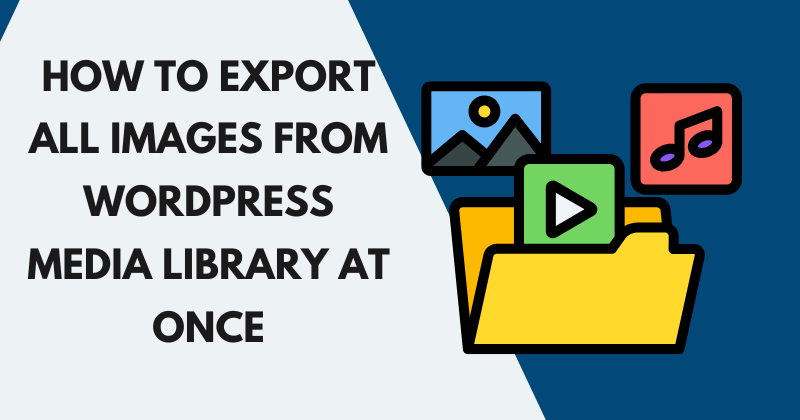Managing a WordPress website often involves handling a large number of images in the WordPress Media Library. Whether you’re migrating to a new site, backing up your media, or repurposing content, you may need to export all images from WordPress Media Library at once. As a WordPress developer with years of experience managing websites, I’ve encountered this need multiple times and have tested various methods to streamline the process. This 1300-word guide will walk you through the most effective ways to export all images from your WordPress Media Library, ensuring you save time and avoid common pitfalls. We’ll cover manual methods, plugins, and advanced techniques, complete with step-by-step instructions and practical tips.
Why Export All Images from WordPress Media Library?
Exporting images from the WordPress Media Library is essential for several reasons:
- Website Migration: When moving to a new hosting provider or domain, you need to transfer all media files.
- Backup Purposes: Regular backups protect your images from data loss due to hacks or server failures.
- Content Repurposing: You may want to reuse images for other projects, such as social media or marketing campaigns.
- Site Optimization: Exporting images allows you to analyze and optimize them for better performance.
Understanding these needs helps you choose the best method to export all images from WordPress Media Library at once. Let’s explore the most reliable approaches.
Method 1: Using a WordPress Plugin to Export Images
Plugins are the easiest and most user-friendly way to export all images from the WordPress Media Library. They automate the process, saving you from technical complexities. Below are two popular plugins and how to use them.
Plugin 1: Export Media Library
The Export Media Library plugin is a lightweight tool designed specifically to export all images from your WordPress Media Library. Here’s how to use it:
- Install the Plugin:
- Go to your WordPress dashboard.
- Navigate to Plugins > Add New.
- Search for “Export Media Library” by David Decker.
- Click Install Now and then Activate.
- Access the Export Tool:
- Go to Media > Export.
- You’ll see options to export your media files.
- Export Settings:
- Choose to export all media or filter by date or file type.
- Select the “Download as Zip” option to bundle all images into a single file.
- Click Download to start the export process.
- Save the Files:
- The plugin generates a ZIP file containing all your images, organized by year and month (reflecting the WordPress upload structure).
- Save the ZIP file to your computer and extract it to access the images.
Pros:
- Simple and beginner-friendly.
- Maintains the original folder structure.
- No coding skills required.
Cons:
- Limited customization options.
- May struggle with very large media libraries (10,000+ files).
For more details, check the plugin’s official page on the WordPress Plugin Repository.
Step-by-Step Guide to Fixing Common SSL Issues in Shared Hosting WordPress Sites
Plugin 2: WP All Export
For more advanced users, WP All Export offers greater control over what you export, including images and metadata. This plugin is ideal for large websites or when you need to export specific image types.
- Install WP All Export:
- Install and activate the plugin from Plugins > Add New.
- Navigate to All Export > New Export.
- Select Media:
- Choose “Media” as the export type.
- Customize the export by selecting specific categories, dates, or file types.
- Export Images:
- Map the fields you want to include (e.g., file URL, title, or alt text).
- Download the exported images as a ZIP file or CSV with image URLs.
Pros:
- Highly customizable.
- Exports metadata along with images.
- Suitable for large media libraries.
Cons:
- Requires the paid version for full features.
- Slightly steeper learning curve.
Learn more about WP All Export on their official website.
| Plugin | Ease of Use | Customization | Best For |
|---|---|---|---|
| Export Media Library | High | Low | Beginners, small sites |
| WP All Export | Medium | High | Advanced users, large sites |
Method 2: Manual Export via FTP
For those comfortable with technical methods, exporting images via FTP (File Transfer Protocol) is a reliable option. This approach directly accesses your WordPress files on the server, bypassing the need for plugins.
7 Must Have Tools for Content Writers in 2025
Step-by-Step FTP Export
- Connect to Your Server:
- Use an FTP client like FileZilla or Cyberduck.
- Obtain your FTP credentials from your hosting provider (host, username, password, port).
- Connect to your server using these credentials.
- Locate the Media Folder:
- Navigate to the WordPress root directory, typically public_html or www.
- Go to wp-content/uploads/. This folder contains all your media files, organized by year and month.
- Download the Images:
- Select the uploads folder or specific subfolders (e.g., 2023/01 for January 2023 images).
- Download the folder to your computer. This may take time depending on the size of your media library.
- Verify the Files:
- Check the downloaded folder to ensure all images are intact.
- Optionally, compress the folder into a ZIP file for easier storage.
Pros:
- Full control over the export process.
- No plugin installation required.
- Works for any size media library.
Cons:
- Requires technical knowledge.
- Time-consuming for large libraries.
Tip: If your hosting provider offers a file manager (e.g., cPanel’s File Manager), you can use it instead of FTP for a browser-based approach.
Method 3: Using WP-CLI for Advanced Users
For developers or those managing WordPress via the command line, WP-CLI (WordPress Command Line Interface) is a powerful tool to export all images from the WordPress Media Library. This method is fast and efficient, especially for large websites.
Steps to Use WP-CLI
- Set Up WP-CLI:
- Ensure WP-CLI is installed on your server. Follow the installation guide on the WP-CLI website.
- Access your server via SSH.
- Run the Export Command:
- Navigate to your WordPress root directory using cd /path/to/wordpress.
- Run the following command to export media:
wp media export - This generates a ZIP file containing all media files in your WordPress root directory.
- Download the Files:
- Use FTP or your hosting file manager to download the exported ZIP file.
- Extract the file to access your images.
Pros:
- Extremely fast for large libraries.
- No reliance on plugins.
- Can be automated with scripts.
Cons:
- Requires command-line access and knowledge.
- Not suitable for beginners.
| Method | Technical Skill | Speed | Best For |
|---|---|---|---|
| Plugin | Low | Medium | Beginners |
| FTP | Medium | Slow | Medium-sized sites |
| WP-CLI | High | Fast | Developers, large sites |
Best Practices for Exporting Images
To ensure a smooth process when you export all images from WordPress Media Library at once, follow these tips:
- Check Storage Space: Ensure your computer or external drive has enough space to store the exported images.
- Backup Before Exporting: Always create a full site backup using plugins like UpdraftPlus before making changes.
- Organize Files Post-Export: Rename or reorganize images after exporting to suit your needs.
- Test the Export: Open a few images to confirm they downloaded correctly and are not corrupted.
- Optimize Images: Use tools like TinyPNG to compress images before re-uploading to a new site.
Common Challenges and Solutions
- Large Media Libraries:
- Challenge: Exporting thousands of images can be slow or cause timeouts.
- Solution: Use WP-CLI or break the export into smaller chunks by year/month via FTP.
- Corrupted Downloads:
- Challenge: Some images may not download correctly.
- Solution: Verify file integrity and re-download problematic folders.
- Plugin Limitations:
- Challenge: Free plugins may lack advanced features.
- Solution: Consider investing in premium plugins like WP All Export for more control.
Conclusion
Exporting all images from the WordPress Media Library at once is a straightforward task when you choose the right method. Plugins like Export Media Library and WP All Export are ideal for beginners and advanced users, respectively. For those with technical expertise, FTP and WP-CLI offer greater control and speed. By following the steps outlined in this guide and adhering to best practices, you can efficiently manage your media exports, whether for backups, migrations, or content repurposing. Always test your exports and maintain backups to safeguard your data.