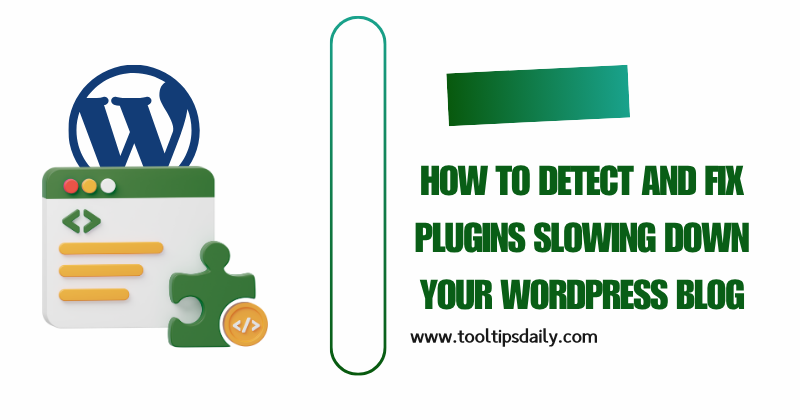Plugins are essential for adding functionality to your WordPress blog, but they can also slow it down if not optimized properly. A slow-loading blog frustrates users, harms your search engine rankings, and reduces engagement. Identifying which plugins are slowing down your WordPress blog is critical for maintaining a fast, user-friendly site. In this 1500-word article, I’ll guide you through a step-by-step process to detect and address plugins that impact your site’s performance, based on my years of experience managing WordPress sites. We’ll cover practical tools, techniques, and best practices to ensure your blog runs smoothly.
Why Plugins Can Slow Down Your WordPress Blog
Plugins are like mini-applications that add features to your WordPress site, such as contact forms, SEO tools, or e-commerce functionality. However, poorly coded plugins or those that make excessive database queries, load heavy scripts, or conflict with other plugins can significantly slow down your WordPress blog. According to a study by Kinsta, poorly optimized plugins are one of the top causes of slow WordPress sites.
Common reasons plugins cause slowdowns include:
- Excessive HTTP Requests: Plugins that load large CSS or JavaScript files increase page load times.
- Database Overload: Plugins that run frequent or unoptimized database queries can strain your server.
- Conflicts: Incompatible plugins may conflict, causing performance bottlenecks.
- Outdated Code: Plugins not updated to work with the latest WordPress version can cause inefficiencies.
Understanding these issues is the first step to detecting problematic plugins. Let’s dive into the methods to identify and fix them.
Step 1: Measure Your Blog’s Current Performance
Before pinpointing which plugins are slowing down your WordPress blog, you need a baseline of your site’s performance. Use tools like Google PageSpeed Insights, GTmetrix, or Pingdom to assess your site’s speed. These tools provide metrics like:
- Page Load Time: How long it takes for your page to fully load.
- Time to First Byte (TTFB): The time it takes for the server to respond.
- Total Page Size: The size of all assets (images, scripts, etc.) loaded by your site.
Here’s a sample table of what to expect from these tools:
| Tool | Key Metrics Provided | Free/Paid |
|---|---|---|
| Google PageSpeed | Load time, TTFB, Core Web Vitals | Free |
| GTmetrix | Load time, page size, waterfall analysis | Free/Paid |
| Pingdom | Load time, performance grade, requests | Paid |
Run these tests and note your blog’s current performance metrics. This will help you compare results after deactivating or optimizing plugins.
How to Remove Unused CSS and JavaScript in WordPress for Faster Performance
Step 2: Use a Plugin Performance Profiler
To directly identify which plugins are slowing down your WordPress blog, use a performance profiling tool. One of the best tools for this is Query Monitor, a free WordPress plugin that provides detailed insights into database queries, PHP errors, and plugin performance. Here’s how to use it:
- Install Query Monitor: Go to your WordPress dashboard, navigate to Plugins > Add New, and install Query Monitor.
- Analyze Performance: Once activated, Query Monitor adds a debugging toolbar to your site’s admin area. Visit your blog’s front end, and check the “Queries by Component” section to see which plugins are generating the most database queries or taking the longest to execute.
- Identify Culprits: Look for plugins with high query counts or long execution times. For example, a plugin generating 50+ queries per page load is likely slowing down your WordPress blog.
Another excellent tool is P3 (Plugin Performance Profiler), though it’s less maintained than Query Monitor. It provides a visual breakdown of each plugin’s impact on load time. If you prefer a premium option, New Relic offers advanced server-side monitoring but requires more technical setup.
Step 3: Test Plugins Individually
If Query Monitor highlights problematic plugins, the next step is to test them individually to confirm their impact. This method involves deactivating plugins one by one and measuring performance changes. Here’s how to do it safely:
- Backup Your Site: Before making changes, back up your WordPress blog using a plugin like UpdraftPlus or a hosting provider’s backup tool. This ensures you can restore your site if something goes wrong.
- Deactivate Plugins: Go to Plugins > Installed Plugins, and deactivate one plugin at a time. Start with plugins flagged by Query Monitor or those you suspect (e.g., heavy plugins like page builders or sliders).
- Test Performance: After deactivating a plugin, run a speed test using GTmetrix or Google PageSpeed Insights. Compare the results with your baseline metrics. A significant improvement in load time or TTFB indicates the deactivated plugin was slowing down your WordPress blog.
- Repeat: Continue this process for each plugin until you’ve tested all potential culprits.
Pro Tip: Test on a staging site to avoid disrupting your live blog. Most hosting providers, like SiteGround or WP Engine, offer staging environments.
Step 4: Analyze Plugin Resource Usage
Some plugins slow down your WordPress blog by consuming excessive server resources, such as CPU or memory. To check this, use your hosting provider’s resource monitoring tools or a plugin like WP Server Stats. Look for:
- High CPU Usage: Plugins that run background tasks (e.g., backups or analytics) can spike CPU usage.
- Memory Consumption: Plugins loading large scripts may exhaust your server’s memory limits.
If your hosting control panel doesn’t provide detailed insights, consider using a tool like WP Hosting Benchmark, which evaluates your server’s performance and highlights resource-heavy plugins.
Step 5: Check for Plugin Conflicts
Sometimes, plugins slow down your WordPress blog due to conflicts with other plugins or your theme. To detect conflicts:
- Switch to a Default Theme: Temporarily switch to a lightweight theme like Twenty Twenty-Three. If performance improves, the issue may lie in plugin-theme conflicts.
- Deactivate All Plugins: Deactivate all plugins and reactivate them one by one, testing performance after each activation. This helps identify conflicts between plugins.
- Check Error Logs: Use Query Monitor or your hosting provider’s error logs to spot PHP errors or warnings caused by plugin interactions.
Step 6: Optimize or Replace Problematic Plugins
Once you’ve identified plugins slowing down your WordPress blog, you have three options: optimize, replace, or remove them. Here’s how to approach each:
Optimize Plugins
- Update Plugins: Ensure all plugins are updated to their latest versions, as updates often include performance improvements.
- Adjust Settings: Some plugins, like caching or SEO plugins, have settings that can reduce their impact. For example, in Yoast SEO, disable unused features like XML sitemaps if you’re using another plugin for that.
- Enable Lazy Loading: For plugins that load media (e.g., sliders or galleries), enable lazy loading to defer off-screen content.
Replace Plugins
If a plugin is essential but slowing down your WordPress blog, look for lightweight alternatives. For example:
- Replace heavy page builders like Elementor with lighter options like Gutenberg or SiteOrigin.
- Swap resource-heavy contact form plugins like Contact Form 7 with WPForms Lite.
- Use Plugin Organizer to selectively load plugins only on specific pages.
Remove Unnecessary Plugins
If a plugin’s functionality isn’t critical, consider removing it entirely. For example, if you’re using a social sharing plugin that adds minimal value but slows down your site, disable it and use manual sharing buttons instead.
7 Advanced .htaccess Tips to Secure Your WordPress Blog from Spam and Security Threats
Step 7: Implement General Performance Improvements
After addressing problematic plugins, apply these general optimizations to ensure your WordPress blog runs efficiently:
- Use a Caching Plugin: Plugins like WP Rocket or W3 Total Cache reduce server load by serving cached versions of your pages.
- Optimize Your Database: Use a plugin like WP-Optimize to clean up your database by removing old revisions, spam comments, and transient options.
- Enable a CDN: A Content Delivery Network (CDN) like Cloudflare speeds up asset delivery, reducing the load on plugins that serve media.
Monitoring and Maintenance
Detecting plugins slowing down your WordPress blog isn’t a one-time task. Regularly monitor your site’s performance using tools like Query Monitor or GTmetrix. Schedule monthly checks to ensure new plugins or updates don’t degrade performance. Additionally, keep your WordPress core, themes, and plugins updated to benefit from performance enhancements and security fixes.
Conclusion
Detecting and fixing plugins slowing down your WordPress blog requires a systematic approach: measure performance, use profiling tools, test plugins individually, and optimize or replace problematic ones. By following these steps, you can maintain a fast, user-friendly blog that ranks well on search engines and keeps visitors engaged. With tools like Query Monitor, GTmetrix, and WP Hosting Benchmark, you have everything you need to keep your site running smoothly.