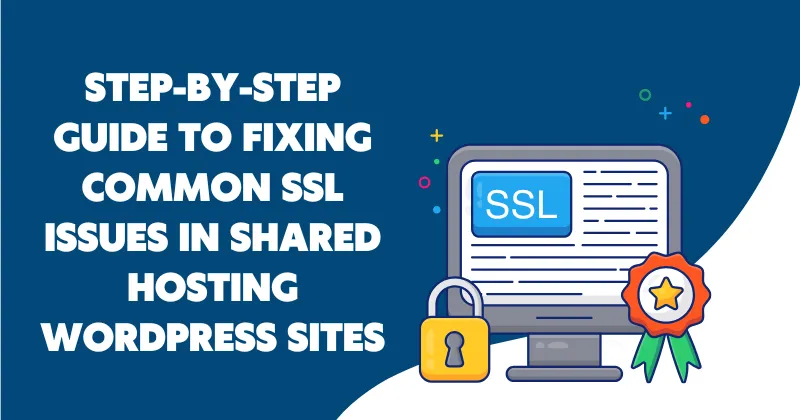Secure Sockets Layer (SSL) certificates are essential for securing WordPress sites, ensuring data encryption and building user trust. However, shared hosting environments often present unique challenges when implementing or maintaining SSL certificates. From mixed content errors to certificate installation issues, troubleshooting SSL problems can be daunting. In this article, I’ll walk you through a step-by-step process to diagnose and fix common SSL issues in shared hosting WordPress sites, drawing from years of hands-on experience managing WordPress installations.
Understanding SSL Issues in Shared Hosting
Shared hosting environments, where multiple websites share server resources, can complicate SSL implementation. Common SSL issues in shared hosting WordPress sites include mixed content warnings, certificate installation errors, redirect loops, and expired certificates. These issues often arise due to limited server control, misconfigured plugins, or improper WordPress settings. Let’s break down the most frequent problems and their solutions.
| Common SSL Issue | Symptoms | Likely Cause |
|---|---|---|
| Mixed Content Warnings | Browser shows “Not Secure” or partial padlock despite SSL being installed | HTTP resources (images, scripts, etc.) loaded on an HTTPS page |
| Redirect Loops | Browser displays “ERR_TOO_MANY_REDIRECTS” | Incorrect .htaccess rules or conflicting redirect settings |
| Certificate Installation Errors | SSL not recognized, or browser shows security warnings | Incorrect certificate installation or missing intermediate certificates |
| Expired SSL Certificates | Browser warnings about expired or invalid certificates | Failure to renew or auto-renew the SSL certificate |
Step 1: Verify SSL Certificate Installation
Before diving into complex fixes, confirm that the SSL certificate is properly installed on your shared hosting account. Most hosting providers, like SiteGround or Bluehost, offer free SSL certificates through Let’s Encrypt or similar services.
- Check SSL Status: Log in to your hosting control panel (e.g., cPanel) and navigate to the SSL/TLS section. Ensure the certificate is active and associated with your domain.
- Validate with Tools: Use tools like SSL Labs’ SSL Test to verify certificate installation and identify issues like missing intermediate certificates.
- Contact Hosting Support: If the certificate isn’t installed correctly, shared hosting users often have limited server access. Contact your hosting provider to confirm proper installation.
Pro Tip: If your hosting provider uses Let’s Encrypt, ensure auto-renewal is enabled to prevent SSL issues in shared hosting WordPress sites caused by expired certificates.
Step 2: Fix Mixed Content Warnings
Mixed content occurs when a WordPress site loads some resources (e.g., images, scripts, or stylesheets) over HTTP instead of HTTPS, triggering browser warnings. This is a common issue on shared hosting due to hardcoded URLs in themes or plugins.
How to Fix Mixed Content
- Update WordPress Settings:
- Go to Settings > General in your WordPress dashboard.
- Ensure both the WordPress Address (URL) and Site Address (URL) use https:// instead of http://.
- Use a Plugin: Install a plugin like Really Simple SSL to automatically redirect HTTP to HTTPS and fix mixed content. Be cautious, as overuse can cause redirect loops.
- Search and Replace URLs:
- Use a plugin like Better Search Replace to replace http:// with https:// in your database.
- Example: Replace http://yourdomain.com with https://yourdomain.com.
- Manually Inspect Resources: Use your browser’s Developer Tools (F12 > Console) to identify HTTP-loaded resources. Update theme files or plugin settings to use HTTPS or relative URLs (e.g., //yourdomain.com/image.jpg).
Example Code for Relative URLs:
<!-- Instead of -->
<img src="http://yourdomain.com/image.jpg">
<!-- Use -->
<img src="//yourdomain.com/image.jpg">Step 3: Resolve Redirect Loops
Redirect loops (ERR_TOO_MANY_REDIRECTS) occur when your site endlessly redirects between HTTP and HTTPS or different URLs. This is often caused by conflicting settings in WordPress, .htaccess, or hosting configurations.
Steps to Fix Redirect Loops
- Check .htaccess File:
- Access your site’s root directory via FTP or cPanel’s File Manager.
- Open the .htaccess file and ensure it contains the correct redirect rules.
- Replace any conflicting rules with the following:
<IfModule mod_rewrite.c> RewriteEngine On RewriteCond %{HTTPS} off RewriteRule ^(.*)$ https://%{HTTP_HOST}%{REQUEST_URI} [L,R=301] </IfModule> - Disable Conflicting Plugins: Deactivate plugins like Really Simple SSL or security plugins temporarily to check if they’re causing the loop.
- Clear Server Caches: Shared hosting providers often use caching systems. Clear server-side caches via your hosting control panel.
- Verify Cloudflare Settings: If you use Cloudflare, ensure the SSL mode is set to Full (strict) and disable any conflicting page rules.
Step 4: Address Expired or Invalid Certificates
Expired or invalid SSL certificates can break your site’s security, displaying warnings like “NET::ERR_CERT_DATE_INVALID.” Shared hosting users often rely on hosting providers for certificate management.
How to Remove Unused CSS and JavaScript in WordPress for Faster Performance
How to Fix
- Check Certificate Expiry: Use Why No Padlock to confirm if the certificate is expired or invalid.
- Renew the Certificate: In cPanel, navigate to SSL/TLS > Certificates and renew the certificate. If using Let’s Encrypt, check auto-renewal settings.
- Reinstall if Necessary: If the certificate is corrupt, delete it and reinstall a new one via your hosting provider’s interface.
- Contact Support: Shared hosting limits direct server access, so escalate to your provider if renewal fails.
Step 5: Test and Monitor Your SSL Setup
After fixing SSL issues in shared hosting WordPress sites, verify and monitor your setup to ensure long-term reliability.
- Run SSL Tests: Use tools like SSL Labs or DigiCert’s SSL Checker to confirm proper SSL configuration.
- Monitor for Issues: Install a monitoring plugin like UptimeRobot to alert you of SSL-related downtime or certificate expirations.
- Backup Your Site: Before making changes, always back up your WordPress site using plugins like UpdraftPlus to avoid data loss.
Common Pitfalls to Avoid
- Ignoring Plugin Conflicts: Plugins like security or caching tools can interfere with SSL settings. Always test after activating new plugins.
- Skipping Backups: Changes to .htaccess or the database can break your site. Always create a backup first.
- Neglecting Auto-Renewal: Shared hosting users often forget to enable auto-renewal for Let’s Encrypt certificates, leading to expirations.
Solving WordPress Widget Overload: Build a Custom Dashboard with Gutenberg Blocks
Conclusion
Fixing SSL issues in shared hosting WordPress sites requires a methodical approach, from verifying certificate installation to resolving mixed content and redirect loops. By following these steps, you can ensure your WordPress site remains secure, accessible, and user-friendly. Regular monitoring and backups are key to preventing future issues. If problems persist, don’t hesitate to contact your hosting provider for assistance, as shared hosting environments often require their intervention.