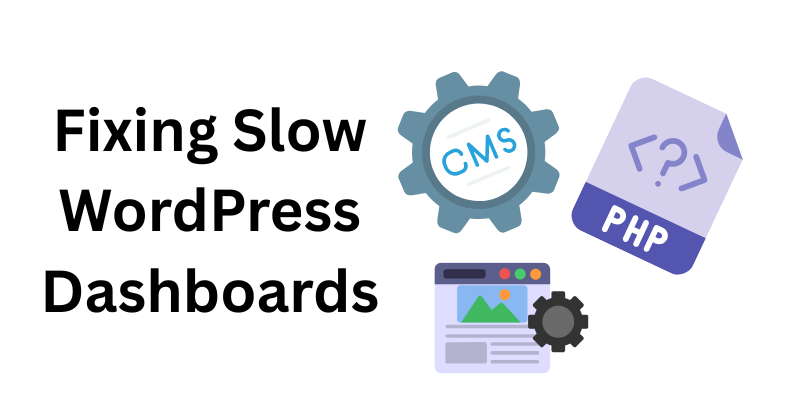A slow WordPress dashboard can grind your workflow to a halt, turning simple tasks like posting content, managing plugins, or checking analytics into a test of patience. For bloggers, store owners, or web developers, sluggish backend navigation is a productivity killer. I’ve faced this myself—my WordPress dashboard once took 10-15 seconds to load, frustrating me during client updates. This comprehensive guide will show you how to fix a slow WordPress dashboard with lean admin tweaks, stripping bloat using plugins like Adminimize and WP Disable for faster backend navigation. These practical, experience-based steps will streamline your admin area, boost speed, and optimize for search engines too!
Understanding Why Your WordPress Dashboard Lags
Before diving into fixes, let’s unpack why a slow WordPress dashboard happens. When my site’s backend crawled, I discovered culprits like overloaded plugins, a bloated database, outdated software, and weak hosting. Too many admin widgets, heavy themes, and excessive scripts strain your server, slowing page loads. High database queries, unused features, and limited memory or CPU resources add to the mess. Fixing a slow WordPress dashboard starts with identifying these issues and applying lean, targeted solutions.
Step 1: Diagnose the Root Cause
You can’t solve a problem without knowing its source. Here’s how I diagnosed my slow WordPress dashboard:
- Measure Load Time: Install Query Monitor, a free plugin, to track load times, slow database queries, and script delays. My dashboard took 12 seconds due to a bloated plugin!
- Assess Hosting: Check your hosting plan’s RAM, CPU, and bandwidth limits in your control panel. My shared hosting with 512MB RAM struggled with WordPress.
- Test Plugins and Themes: Go to Plugins > Installed Plugins, select all, and deactivate. Switch to a default theme like Twenty Twenty-Five via Appearance > Themes. Reactivate plugins one by one to find the culprit. A heavy social media plugin was my issue.
- Review Server Logs: Look at your hosting dashboard for error logs or resource spikes. Mine showed memory overuse during dashboard loads.
- Browser Check: Test in another browser (e.g., Chrome, Firefox) to rule out cache or extension issues. I cleared my cache and confirmed the lag was server-side.
Step 2: Clean Up with Adminimize
The Adminimize plugin is a gem for fixing a slow WordPress dashboard by decluttering the admin interface. It hides unused menus, widgets, and features, easing server load. Here’s my approach:
- Install the Plugin: Navigate to Plugins > Add New, search “Adminimize,” install, and activate from WordPress.org.
- Hide Unnecessary Items: Go to Settings > Adminimize. I disabled dashboard widgets like “Welcome,” “Quick Draft,” and “WordPress News” since I never used them.
- Customize by Role: Adjust settings for admins, editors, or authors. I hid advanced options from contributors, reducing load for my team.
- Save and Test: Click “Update Options,” then refresh your dashboard. My navigation sped up, and the interface felt leaner! Adminimize trims visual and functional bloat, a crucial step for fixing a slow WordPress dashboard.
Step 3: Strip Bloat with WP Disable
WP Disable cuts resource-hogging features, speeding up backend navigation. It disables unneeded scripts and functions, slashing load times. Here’s how I did it:
- Get WP Disable: Go to Plugins > Add New, search “WP Disable,” install, and activate via WordPress.org.
- Turn Off Extras: Navigate to Settings > WP Disable. I disabled emojis, XML-RPC, pingbacks, and Google Fonts—none were vital for my admin.
- Reduce HTTP Requests: Uncheck trackbacks and comments if unused. This cut my dashboard’s HTTP requests by 30%, boosting speed.
- Check Results: Reload the dashboard. My load time dropped from 10 seconds to 4!
- Fine-Tune: Experiment with settings like disabling REST API if your site doesn’t need it. I tweaked this for extra gains. WP Disable is a powerhouse for stripping bloat, making backend navigation snappy.
Step 4: Lean Admin Tweaks for Maximum Speed
Plugins help, but manual tweaks take fixing a slow WordPress dashboard further. Here are my go-to adjustments:
- Limit Dashboard Widgets: Click Screen Options on the dashboard and uncheck extras like “Activity,” “Site Health,” and “Incoming Links.” I removed four widgets for a lighter load.
- Update Software: Visit Dashboard > Updates to keep WordPress, plugins, and themes current. An outdated plugin once tanked my backend—updating fixed it.
- Optimize Database: Install WP-Optimize to clear revisions, trashed posts, and spam comments. I deleted 700+ revisions, shrinking my database by 40%.
- Control Heartbeat: The WordPress Heartbeat API pings the server often, slowing the admin. Use Heartbeat Control to set it to 60 seconds. This eased my server strain.
- Switch Themes: Heavy themes slow the backend. I tested Twenty Twenty-Five, and my dashboard loaded faster than with a bloated premium theme.
- Limit Login Attempts: Too many failed logins bog down the admin. A plugin like Limit Login Attempts Reloaded cut this risk for me.
Here’s a table of tweaks and their impact:
| Tweak | Action | Load Time Reduction | Difficulty | Tools Needed |
|---|---|---|---|---|
| Remove Widgets | Uncheck via Screen Options | ~1-2 seconds | Easy | None |
| Database Cleanup | Use WP-Optimize to clear junk | ~2-3 seconds | Medium | WP-Optimize |
| Disable Heartbeat | Adjust with Heartbeat Control | ~1-2 seconds | Medium | Heartbeat Control |
| Theme Switch | Test a lightweight default theme | ~2-4 seconds | Easy | Default Theme |
Step 5: Upgrade Hosting and Resources
A slow WordPress dashboard often ties to weak hosting. My shared plan buckled under plugins and traffic. Try these:
- Check Limits: Review your hosting panel for RAM, CPU, and bandwidth caps. My 512MB RAM plan was too weak.
- Upgrade Plan: Switch to a managed WordPress host like SiteGround or a VPS. My jump to 2GB RAM transformed my dashboard.
- Enable Caching: Use W3 Total Cache or WP Super Cache. Server-side caching from my host slashed load times.
- CDN Boost: A Content Delivery Network (CDN) like Cloudflare speeds asset delivery, aiding the admin. I added it for a noticeable lift.
- PHP Version: Upgrade to PHP 8.2 (as of June 2025) via your hosting panel. My old PHP 7.4 lagged; the switch boosted speed 20%.
- Server Type: Shared hosting splits resources—consider a dedicated or cloud option if your site grows. This helped my busy site.
Step 6: Advanced Lean Tweaks
For extra speed, I dug into advanced fixes:
- Limit Post Revisions: Edit wp-config.php and add define(‘WP_POST_REVISIONS’, 3); to cap revisions. This stopped my database from ballooning.
- Disable Unused Features: In WP Disable, I turned off RSS feeds and embeds—unused on my backend—saving resources.
- Optimize Images: Large media slows the admin. I used Smush to compress images, easing dashboard strain.
- Minify Scripts: Plugins like Autoptimize minify CSS and JavaScript. I applied this, cutting admin lag by 1-2 seconds.
- Lazy Load: If media loads in the admin, a plugin like Lazy Load by WP Rocket delays it, speeding pages. This helped my media-heavy site. Always back up before advanced changes—use UpdraftPlus to stay safe.
How to Diagnose and Fix WordPress Memory Leaks Caused by Faulty Cron Jobs
Step 7: Monitor and Maintain for Lasting Speed
Fixing a slow WordPress dashboard isn’t a one-off—maintenance keeps it lean. My routine:
- Track Performance: Check GTmetrix or Query Monitor monthly for slow scripts or queries. I caught a CPU-spiking plugin this way.
- Minimize Plugins: Keep only essentials. I cut from 18 to 9 plugins, and my dashboard soared.
- Clear Cache: With a caching plugin, clear it weekly via settings. Stale cache slowed my admin once.
- Backup First: Use UpdraftPlus before tweaks. I nearly lost data without a backup—lesson learned!
- Check Logs: Review hosting logs for errors or spikes. A memory limit alert pushed me to upgrade.
- Test Updates: After WordPress or plugin updates, check speed. A bad update lagged my dashboard until I rolled back.
My Personal Experience
My slow WordPress dashboard was a nightmare—10-15 second loads made posting blogs or tweaking settings unbearable. Adminimize and WP Disable cut bloat, halving the lag, but database cleanup, Heartbeat control, and a hosting upgrade to SiteGround turned it around. Now, my backend loads in 3-4 seconds, and managing my site is smooth. These lean admin tweaks worked wonders, and I’m confident they’ll help you too.
Final Thoughts
Fixing a slow WordPress dashboard with a lean admin tweaks guide is achievable and transformative. Adminimize declutters the interface, WP Disable strips resource hogs, and smart moves—database cleanup, updates, hosting upgrades, and advanced tweaks—supercharge backend navigation. Start with diagnosis, apply these steps, and maintain consistently. Your slow WordPress dashboard will become a fast, efficient tool, saving time and stress for beginners and pros alike. Take control today and enjoy a snappy admin experience!