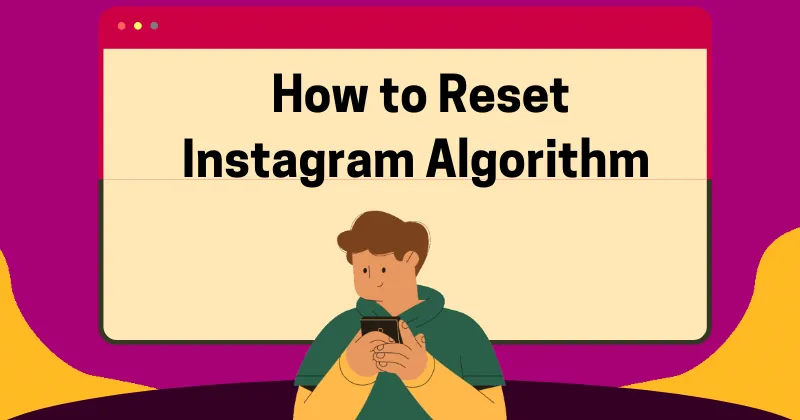How to Reset Instagram Algorithm : The Instagram algorithm plays a crucial role in determining the content you see on your feed, Explore page, and even the accounts you interact with. If you’re not happy with what Instagram is showing you or feel that your feed isn’t relevant to your interests anymore, it’s time to reset the Instagram algorithm. Doing so will help you see more content that aligns with your preferences. In this guide, we’ll explain how to reset the Instagram algorithm in simple and actionable steps.
What is the Instagram Algorithm?
The Instagram algorithm is a system that analyzes your activity and preferences to show you content you are most likely to engage with. It tracks your interactions, likes, comments, and the accounts you follow to personalize your experience. While this is helpful, it can sometimes cause issues. You might have accidentally interacted with content you don’t like. Alternatively, your preferences might have changed over time.
Why Should You Reset the Instagram Algorithm?
Resetting the Instagram algorithm can help you regain control of your feed and make your Instagram experience enjoyable again. Here are a few reasons why you might want to reset it:
Irrelevant Content: Your feed may be filled with posts or accounts that no longer match your interests.
Old Preferences: If your preferences have changed, resetting the algorithm can update it. Instagram might still show content based on your past behavior.
Accidental Interactions: Sometimes, engaging with certain posts unintentionally can cause the algorithm to suggest similar content you don’t enjoy.
How to Reset Instagram Algorithm in 6 Steps
1. Review Your Following List
Start by reviewing the accounts you follow. The algorithm prioritizes posts from the people and pages you follow. Unfollow accounts that no longer interest you.
Actionable Tip: Go to your profile, click on “Following,” and unfollow any irrelevant accounts.
2. Clear Search History
Instagram uses your search history to suggest content. Clearing your search history can help stop unwanted suggestions.
How to Do It:
- Open Instagram and go to your profile.
- Click on the menu (three horizontal lines) and select “Your activity.”
- Tap “Recent searches” and clear the history.
3. Reset Explore Page
The Explore page is curated based on your activity. To reset it:
- Open the Explore page (magnifying glass icon).
- Tap and hold on any post you don’t like.
- Select “Not Interested” from the menu.
- Repeat this process for multiple posts to signal Instagram about your preferences.
4. Engage with Relevant Content
To reset the Instagram algorithm effectively, you need to engage with content that matches your interests.
Like, comment, and save posts related to topics you want to see more of.
Follow accounts that align with your preferences.
5. Limit Engagement with Unwanted Content
Avoid interacting with posts, stories, or reels that don’t align with your interests. Even accidental likes or clicks can influence the algorithm.
Tip: Spend more time interacting with desired content, and scroll past unwanted posts quickly.
6. Use the Mute Feature
If there are accounts you don’t want to unfollow but no longer wish to see their posts, use the mute feature.
Go to the account, tap “Following,” and select “Mute.”
You can mute their posts, stories, or both.
How Long Does It Take to Reset the Instagram Algorithm?
Resetting the algorithm isn’t instant; it requires consistent effort. Typically, you’ll start seeing changes in your feed within a few days to a week, depending on your level of activity.
Additional Tips to Improve Your Instagram Experience
Turn On Notifications for Specific Accounts
If you don’t want to miss updates from your favorite accounts, enable notifications.
Go to the account, tap the bell icon, and customize the notifications for posts, stories, and reels.
Customize Your Feed Preferences
Instagram allows you to prioritize certain accounts so you see their posts first.
To do this, tap “Following” on a profile and select “Add to Favorites.”
Adjust Privacy Settings
If you’re getting spammy suggestions, review your privacy settings to control who can interact with you.
Go to “Settings” > “Privacy” and make adjustments as needed.
Common Mistakes to Avoid While Resetting Instagram Algorithm
Not Un following Irrelevant Accounts: Simply muting accounts without un following them can confuse the algorithm.
Engaging with Random Content: Accidental likes or comments on irrelevant posts can prolong the reset process.
Ignoring Explore Page Reset: The Explore page heavily influences suggestions; neglecting it can lead to slower results.
FAQs About Resetting Instagram Algorithm
Can I completely reset my Instagram algorithm ?
You can’t entirely reset the algorithm, but you can significantly influence it by changing your interactions and preferences.
How often should I reset the Instagram algorithm ?
Resetting is only necessary if your feed becomes irrelevant or cluttered. Otherwise, regular engagement with desired content should keep it updated.
Will deleting my account reset the algorithm ?
Yes, but this is an extreme step and will erase all your data. It’s better to adjust preferences instead of starting fresh.
Does switching to a private account help reset the algorithm ?
Switching to private doesn’t directly reset the algorithm but can limit who interacts with your content, indirectly influencing it.
Conclusion: Take Charge of Your Instagram Experience
Resetting the Instagram algorithm is all about making intentional choices to improve your experience. By reviewing your following list, clearing your search history, resetting the Explore page, and engaging with relevant content, you can guide the algorithm to show you what matters most. Remember, consistency is key—small changes in your activity can lead to a more enjoyable and personalized Instagram feed.
Take these steps today, and enjoy a refreshed Instagram experience that truly reflects your interests!
Crafting SEO-Friendly URLs : 9 Mistakes to Avoid When Creating a Post URL