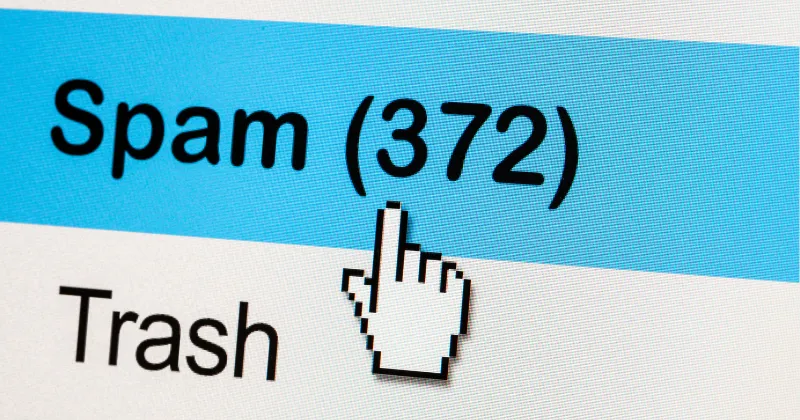How to Stop Spam Comments on WordPress Blog: Running a WordPress blog is an exciting endeavor, whether you’re sharing your expertise, building a community, or promoting your business. However, one of the most frustrating challenges that WordPress users face is dealing with spam comments. These unwanted, irrelevant, or even malicious comments can clog up your blog, harm your site’s reputation, and even pose security risks. If you’re tired of sifting through hundreds of spam comments, this detailed guide will walk you through effective strategies to stop spam comments on your WordPress blog.
By implementing the right tools, settings, and practices, you can protect your blog from spammers and maintain a clean, professional online presence. Let’s dive into the actionable steps you can take to combat spam comments effectively.
Understanding Spam Comments on WordPress
Before we jump into solutions, it’s important to understand what spam comments are and why they happen. Spam comments are automated or manually posted comments on your blog that are irrelevant, promotional, or harmful. These comments are often generated by bots or spammers with the following goals:
- Link Building: Spammers leave comments with links to low-quality or malicious websites to boost their search engine rankings.
- Malware Distribution: Some spam comments contain links that lead to phishing sites or malware downloads.
- Traffic Generation: Spammers may use your blog to drive traffic to their own websites by posting promotional content.
- Disruption: In some cases, spammers flood your site with irrelevant comments to overwhelm your moderation queue.
WordPress, being the most popular content management system (CMS) in the world, is a prime target for spammers. Fortunately, with the right strategies, you can significantly reduce or even eliminate spam comments on your blog.
How to Stop Spam Comments on Your WordPress Blog
Spam comments are more than just an annoyance—they can harm your blog’s credibility, slow down your site, and even expose you to security risks. These unwanted comments often contain irrelevant content, promotional links, or malicious code, which can negatively impact your search engine rankings and user experience. By taking proactive measures to stop spam comments, you not only protect your blog but also create a cleaner, more engaging environment for your genuine readers. Let’s explore the steps you can take to safeguard your WordPress blog from spam.
Step 1: Enable Comment Moderation
One of the simplest and most effective ways to stop spam comments is to enable comment moderation on your WordPress blog. This means that no comment will be published on your site until you manually approve it. Here’s how to set it up:
- Log in to Your WordPress Dashboard: Navigate to your WordPress admin area.
- Go to Settings > Discussion: This section allows you to configure how comments work on your blog.
- Enable Manual Approval: Under the “Before a comment appears” section, check the box that says, “Comment must be manually approved.”
- Save Changes: Scroll down and click the “Save Changes” button.
By enabling comment moderation, you ensure that spam comments never appear on your live site. However, this method requires you to manually review each comment, which can be time-consuming if your blog receives a high volume of comments. To make this process more efficient, consider combining manual moderation with other spam-fighting tools (discussed below).
Step 2: Disable Comments on Older Posts
Spammers often target older posts because they are less likely to be monitored. If you don’t want to disable comments entirely but want to reduce spam, consider disabling comments on older posts. Here’s how to do it:
- Go to Settings > Discussion: In your WordPress dashboard, navigate to the Discussion settings.
- Enable the Auto-Close Option: Check the box that says, “Automatically close comments on articles older than [X] days.” You can set the number of days (e.g., 14 or 30) based on your preference.
- Save Changes: Click the “Save Changes” button.
This setting ensures that comments are only allowed on newer posts, reducing the number of spam comments on older, less active content. If you want to disable comments entirely on specific posts or pages, you can do so by editing the individual post/page and unchecking the “Allow Comments” box in the Discussion settings.
Step 3: Install an Anti-Spam Plugin
While manual moderation and disabling comments on older posts are effective, they may not be enough to handle the sheer volume of spam comments that some blogs receive. This is where anti-spam plugins come in. These plugins use advanced algorithms, databases, and user behavior analysis to automatically filter out spam comments. Here are some of the best anti-spam plugins for WordPress:
1. Akismet Anti-Spam
Akismet is one of the most popular and effective anti-spam plugins for WordPress. It comes pre-installed with most WordPress installations, but you need to activate it and set it up. Here’s how:
- Activate Akismet: Go to Plugins > Installed Plugins in your WordPress dashboard, find Akismet, and click “Activate.”
- Get an API Key: Akismet requires an API key to work. You can sign up for a free account for personal blogs or purchase a premium plan for commercial sites.
- Configure Settings: Once activated, go to Settings > Akismet Anti-Spam and enter your API key. Configure the settings to automatically discard the worst spam comments.
Akismet uses a global database of known spam to filter out unwanted comments, saving you time and effort.
2. Antispam Bee
If you’re looking for a free, privacy-focused alternative to Akismet, Antispam Bee is an excellent choice. It doesn’t require an API key and works entirely on your server. Here’s how to set it up:
- Install the Plugin: Go to Plugins > Add New, search for “Antispam Bee,” and click “Install Now” followed by “Activate.”
- Configure Settings: Go to Settings > Antispam Bee and enable options like “Trust approved commenters,” “Block comments from specific countries,” and “Delete existing spam after X days.”
Antispam Bee is lightweight, GDPR-compliant, and highly effective at catching spam without relying on external services.
3. WP-SpamShield
WP-SpamShield is another powerful anti-spam plugin that uses a multi-layered approach to block spam comments. It combines JavaScript, cookies, and server-side checks to filter out bots and human spammers. To set it up:
- Install the Plugin: Go to Plugins > Add New, search for “WP-SpamShield,” and install/activate it.
- Configure Settings: The plugin works out of the box with default settings, but you can fine-tune it by going to Settings > WP-SpamShield.
These plugins can drastically reduce the number of spam comments that reach your moderation queue, making your blog management much easier.
Step 4: Use CAPTCHA or Honeypot Techniques
Another effective way to stop spam comments is to implement CAPTCHA or honeypot techniques. These methods help distinguish between human users and automated bots.
1. CAPTCHA
CAPTCHA (Completely Automated Public Turing test to tell Computers and Humans Apart) requires users to complete a challenge, such as selecting images or typing a code, before submitting a comment. While CAPTCHAs are effective at blocking bots, they can sometimes frustrate legitimate users. If you want to use CAPTCHA, consider the following plugins:
- reCAPTCHA by BestWebSoft: This plugin integrates Google’s reCAPTCHA into your comment forms. It offers options like “I’m not a robot” checkboxes or invisible CAPTCHAs for a better user experience.
- Simple CAPTCHA for WordPress: A lightweight plugin that adds basic CAPTCHA challenges to your comment forms.
To install a CAPTCHA plugin, go to Plugins > Add New, search for the plugin, and follow the setup instructions.
2. Honeypot
Honeypot techniques involve adding a hidden field to your comment form that only bots can see and fill out. If the field is filled, the comment is flagged as spam. This method is less intrusive than CAPTCHA and doesn’t affect legitimate users. Plugins like Antispam Bee and WP-SpamShield often include honeypot functionality, so you may not need a separate plugin.
Why Your WordPress Featured Image is Not Showing When Shared on WhatsApp
Step 5: Restrict Comment Posting to Registered Users
One of the most effective ways to eliminate spam comments is to restrict commenting to registered users only. This means that only users who have created an account on your WordPress site can leave comments. Here’s how to enable this setting:
- Go to Settings > Discussion: Navigate to the Discussion settings in your WordPress dashboard.
- Enable User Registration: Check the box that says, “Users must be registered and logged in to comment.”
- Save Changes: Click the “Save Changes” button.
While this method is highly effective at stopping spam, it may reduce the number of legitimate comments, as some users may not want to go through the hassle of registering. To make the process easier, consider integrating social login options (e.g., allowing users to log in with their Google or Facebook accounts) using plugins like WordPress Social Login.
Step 6: Block Suspicious IP Addresses
Some spammers repeatedly target your blog from the same IP addresses. You can block these IPs to prevent further spam comments. Here’s how to do it:
1. Using a Security Plugin
Plugins like Wordfence Security or iThemes Security allow you to block specific IP addresses or entire ranges. These plugins also offer additional security features, such as firewall protection and malware scanning.
- Install Wordfence: Go to Plugins > Add New, search for “Wordfence Security,” and install/activate it.
- Block IPs: Go to Wordfence > Blocking and enter the IP addresses you want to block. You can also use the “Live Traffic” feature to identify suspicious activity and block IPs in real-time.
2. Manually Blocking IPs via .htaccess
If you don’t want to use a plugin, you can block IPs manually by editing your site’s .htaccess file. Here’s how:
- Access Your .htaccess File: Use an FTP client or your hosting provider’s file manager to locate the .htaccess file in your WordPress root directory.
- Add the Following Code: Add the following lines to block specific IPs (replace 123.456.789.000 with the actual IP address):
text
CollapseWrapCopy
order allow,deny
deny from 123.456.789.000
allow from all
- Save Changes: Upload the modified .htaccess file back to your server.
Be cautious when editing the .htaccess file, as incorrect changes can break your site. Always back up your site before making modifications.
Step 7: Regularly Update WordPress and Plugins
Spammers often exploit vulnerabilities in outdated WordPress installations, themes, and plugins to post spam comments or gain unauthorized access to your site. To prevent this, make sure your WordPress site is always up to date:
- Update WordPress Core: Go to Dashboard > Updates and click “Update Now” if a new version of WordPress is available.
- Update Plugins and Themes: On the same Updates page, check for available updates for your plugins and themes and apply them.
- Enable Automatic Updates: For added convenience, you can enable automatic updates for WordPress core, plugins, and themes by adding the following code to your wp-config.php file:
text
CollapseWrapCopy
define(‘WP_AUTO_UPDATE_CORE’, true);
add_filter(‘auto_update_plugin’, ‘__return_true’);
add_filter(‘auto_update_theme’, ‘__return_true’);
Regular updates not only help prevent spam but also improve your site’s security and performance.
7 Must Have Chrome Extensions for Bloggers and Content Writers to Boost Productivity
Step 8: Monitor and Clean Up Existing Spam
If your blog already has a backlog of spam comments, it’s important to clean them up to maintain a healthy site. Here’s how to do it:
- Review Pending Comments: Go to Comments in your WordPress dashboard and review any pending comments. Mark spam comments as “Spam” or delete them.
- Bulk Delete Spam Comments: If you have a large number of spam comments, you can use the bulk delete feature. Select the spam comments, choose “Move to Trash” or “Mark as Spam” from the Bulk Actions dropdown, and click “Apply.”
- Empty the Spam Folder: Go to Comments > Spam and click “Empty Spam” to permanently delete all spam comments.
Some anti-spam plugins, like Akismet and Antispam Bee, can automatically delete spam comments after a certain period, saving you time.
Step 9: Educate Yourself About Spam Trends
Spammers are constantly evolving their tactics, so it’s important to stay informed about the latest spam trends and techniques. Join WordPress communities, follow security blogs, and participate in forums to learn about new threats and solutions. Some great resources include:
- WordPress.org Support Forums: A community-driven platform where you can ask questions and find solutions.
- WPBeginner Blog: A beginner-friendly resource with tutorials on WordPress security and spam prevention.
- Wordfence Blog: A blog focused on WordPress security, including updates on spam and malware trends.
By staying informed, you can proactively protect your blog from emerging spam threats.
Step 10: Consider Disabling Comments Entirely (If Necessary)
If spam comments continue to be a major issue despite implementing the above measures, or if comments are not essential to your blog’s goals, you may want to consider disabling comments entirely. Here’s how to do it:
- Disable Comments Globally: Go to Settings > Discussion and uncheck the box that says, “Allow people to submit comments on new posts.” Save changes.
- Disable Comments on Existing Posts: To disable comments on existing posts, go to Posts > All Posts, select the posts, choose “Edit” from the Bulk Actions dropdown, and click “Apply.” In the bulk edit screen, set “Comments” to “Do not allow” and click “Update.”
Keep in mind that disabling comments may reduce user engagement, so weigh the pros and cons before taking this step. If engagement is important, consider alternative ways to interact with your audience, such as social media or email newsletters.
Final Thoughts
Spam comments can be a major nuisance for WordPress bloggers, but with the right tools and strategies, you can effectively stop them in their tracks. By enabling comment moderation, using anti-spam plugins, implementing CAPTCHA or honeypot techniques, and staying vigilant about site security, you can protect your blog from unwanted spam and maintain a professional online presence.
Remember that no single solution is foolproof, so it’s best to use a combination of the methods outlined above. Regularly monitor your site, update your software, and adapt to new spam trends to keep your blog safe and spam-free.
By taking these proactive steps, you can focus on what matters most—creating valuable content and engaging with your audience—without the distraction of spam comments