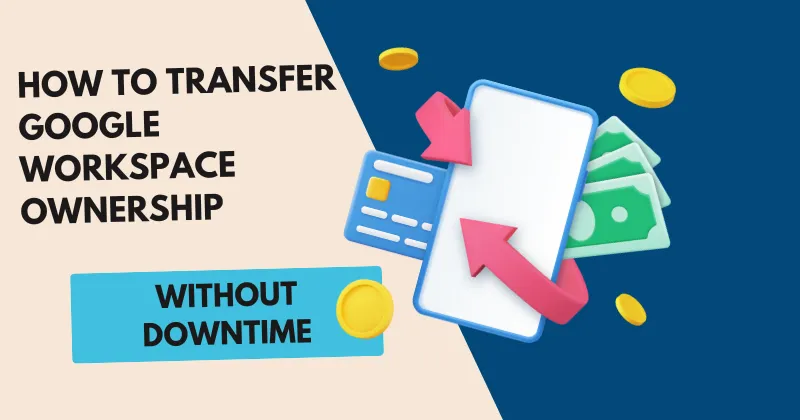Transferring Google Workspace ownership can feel like a daunting task, especially if you’re worried about downtime or losing critical data. As a small business owner, I recently went through this process when I needed to hand over our company’s Google Workspace account to a new admin before transitioning to a new role. The goal was to ensure a seamless transfer without disrupting our team’s workflow. After researching and executing the process, I learned that with careful planning and the right steps, you can transfer Google Workspace ownership smoothly. In this article, I’ll share a step-by-step guide on how to transfer Google Workspace ownership without downtime, based on my experience and best practices.
Why Transfer Google Workspace Ownership?
There are several reasons you might need to transfer Google Workspace ownership. Perhaps an admin is leaving the company, or you’re restructuring your team. In my case, I was stepping away from managing our Google Workspace account, and we needed to assign a new super admin to maintain control over emails, Google Drive files, and other services. The key is to ensure that the transfer happens without interrupting access to critical tools like Gmail, Google Drive, or Google Calendar, which our team relied on daily.
Step-by-Step Guide to Transfer Google Workspace Ownership
Below, I’ll outline the steps I followed to transfer ownership of our Google Workspace account without downtime. These steps are designed to be straightforward and applicable to any organization using Google Workspace.
Step 1: Plan and Communicate
Before making any changes, plan the transfer carefully. Identify the current admin (in my case, it was me, using my email as the primary admin) and the new admin who will take over. Ensure both accounts have super admin privileges to avoid permission issues. I made the mistake of not double-checking this initially, which caused a slight delay until I granted the new admin the necessary access.
- Action: Log in to the Google Admin Console (admin.google.com) with the current admin account.
- Tip: Notify your team about the upcoming change to avoid confusion. I sent a quick email to let everyone know we were updating admin roles, which helped set expectations.
Step 2: Assign Super Admin Role to the New Owner
To transfer Google Workspace ownership, the new owner must have super admin privileges. This step ensures they can manage all aspects of the account, including billing and user settings.
- How to Do It: In the Google Admin Console, go to Users, select the new admin’s account, and assign the Super Admin role under Admin roles and privileges. This process took me about five minutes and was seamless.
- Pro Tip: Verify that the new admin can access the Admin Console before proceeding. I had the new admin log in to confirm everything was set up correctly.
For detailed instructions, refer to Google’s official guide on assigning admin roles.
Step 3: Transfer Ownership of Google Drive Files
One critical aspect of transferring Google Workspace ownership is handling Google Drive files. When I transferred ownership, I realized that files owned by the current admin needed to be reassigned to the new admin to maintain access and control.
- How to Do It: In the Google Admin Console, navigate to Apps > Google Workspace > Drive and Docs > Transfer ownership. Enter the current owner’s email in the From user field and the new owner’s email in the To user field. Click Transfer Files.
- My Experience: This step took about an hour for our team’s files, but there was no downtime since users could still access shared files during the transfer. Be aware that large file transfers may take longer, so plan accordingly.
For more details, check Google’s guide on transferring Drive files.
Step 4: Update Billing and Contact Information
If the current admin handles billing, you’ll need to update the billing contact to the new admin. In my case, I was receiving billing notifications, so I had to ensure the new admin would take over these responsibilities.
- How to Do It: In the Admin Console, go to Billing > Subscriptions, and update the contact information. If you’re transferring to a reseller like HostGator, you may need a transfer token, which you can generate from the Admin Console.
- Note: Contact your billing provider if you encounter issues. I reached out to Google Support, and they guided me through updating the billing details without any hiccups.
Learn more about managing billing at Google Workspace Billing Support.
Step 5: Verify and Test Access
After transferring ownership, verify that the new admin has full access to all Google Workspace services. I asked our new admin to test Gmail, Google Drive, and the Admin Console to ensure everything was functioning. This step is crucial to confirm there’s no downtime or access issues.
- Action: Have the new admin log in and check access to key services. Ensure they can manage users, update settings, and access shared drives.
- My Lesson: I learned to document all changes made during the transfer, which helped us troubleshoot a minor permissions issue later.
How to Separate Amazon and AWS Accounts: A Step-by-Step Guide
Step 6: Remove the Old Admin (Optional)
Once you’re confident the new admin has full control, you can remove the old admin’s super admin privileges or delete their account entirely. I chose to keep my account active as a regular user for a few weeks to ensure a smooth transition.
- How to Do It: In the Admin Console, go to Users, select the old admin’s account, and remove the Super Admin role. If deleting the account, follow Google’s guide on deleting users.
Tips to Avoid Downtime During the Transfer
- Backup Data: Before starting, back up critical data using tools like Google Takeout or third-party services like VaultMe. This saved me peace of mind knowing our data was secure.
- Test in Stages: Transfer ownership in small batches if you have many files. I tested with a few folders first to ensure the process worked smoothly.
- Use Google Support: If you’re unsure, Google’s support team is available 24/7 for Workspace users. I found their live chat incredibly helpful for quick clarifications.
Why This Process Works
Transferring Google Workspace ownership without downtime is possible because Google’s tools are designed to maintain access during transitions. By following these steps, you ensure that users can continue working without interruptions. My experience taught me that preparation and clear communication are key to a hassle-free transfer.
For additional insights, explore third-party tools like VaultMe for Admins, which can simplify migrations for complex setups.
How to Recover Data from a Crashed Hard Drive Using Free Tools
Conclusion
Transferring Google Workspace ownership doesn’t have to be stressful. With careful planning, clear steps, and a bit of patience, you can hand over control without downtime or data loss. My experience showed me that taking the time to verify each step and communicate with the team makes all the difference. Whether you’re a small business or a large organization, these steps will help you transfer Google Workspace ownership smoothly and keep your operations running seamlessly.